Mass Update Utility
The mass update utility allows you to update a large selection of employee status and/or earning or deduction attributes at once.
From the CertiPay dashboard, click the Employee Utilities tab and select Mass Update Utility.

Select the employee entity to update.
-
Status (Ex. Active, On Furlough, Terminated, etc.)
-
Earning Attribute (Ex. Hours, Rate, Amount, etc.) (Find and highlight the earning to mass update.)
-
Deduction Attribute (Amount, Allowances, etc.) (Find and highlight the deduction to mass update.)
-
Click Next.
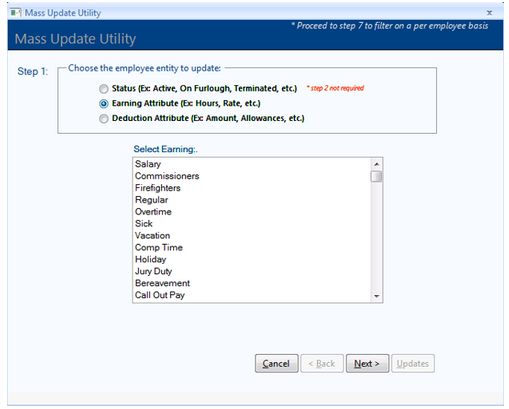
Select the attribute to update. Click Next.
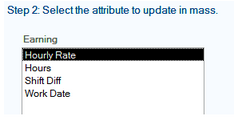
Filter the list of employees by Status, Employee Type, and/or Shift. Click Next.
- Additional filter options will be available depending on the employee entity being updated.
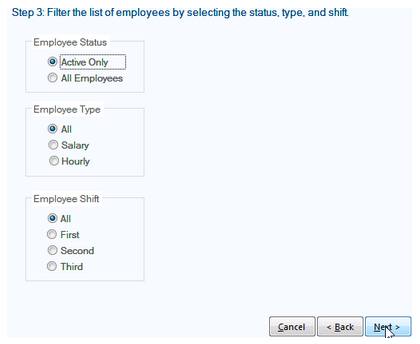
Filter the list of employees by Department, if needed. Click Next.
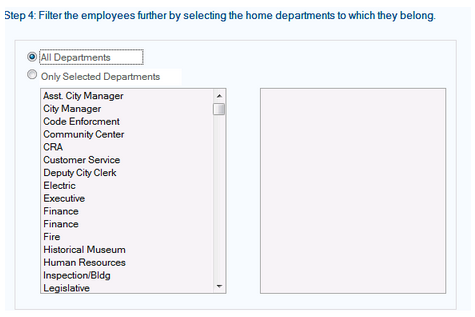
Filter the list of employees by Job Code, if needed. Click Next
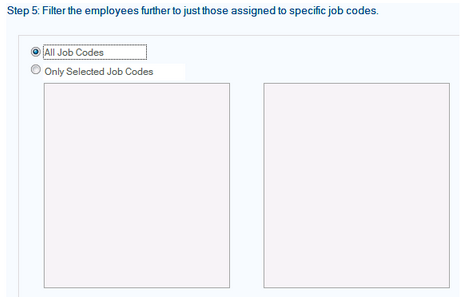
Select the method in which the data will be populated
-
Enter new amounts manually - Different amounts can be entered for individual employees in the list that will override the existing profile value
-
Add a flat amount - Enter the flat amount that will be added to the existing profile value for all selected employees
-
Add a percentage - Enter the percentage amount that will be added to the existing profile value for all selected employees
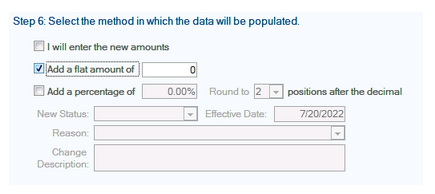
Go through the list of employees and populate the New Value and select the Update box for any employee that needs to be updated.
Note: Manual adjustments can be made if needed on the confirmation screen.
Once completed, click Update
